Event Triggered Data
The Event-Triggered Data configuration in the WP500 device allows for capturing and publishing specific tag values based on a defined trigger tag and value. This functionality is vital in various industries, such as monitoring dispenser transactions at CNG stations. When the trigger condition is met, the WP500 automatically captures and publishes related tag values via MQTT, enabling seamless data collection and analysis.
Configure Event-Triggered Data
|
Sr. No. |
Fields |
Description |
|
1. |
Enter Station Details |
|
|
2. |
Set the Trigger Tag and Value |
|
|
3. |
Configure Additional Tags |
|
|
4. |
Status Enable |
Ensure the trigger status is enabled to activate the event-triggered data collection. |
|
5. |
Broker IP |
Select the appropriate Broker IP address to define the MQTT broker that will receive the published data. |
|
6. |
Add |
Once all the required fields are filled out, click on the Add button to save theEvent Triggered configuration. |
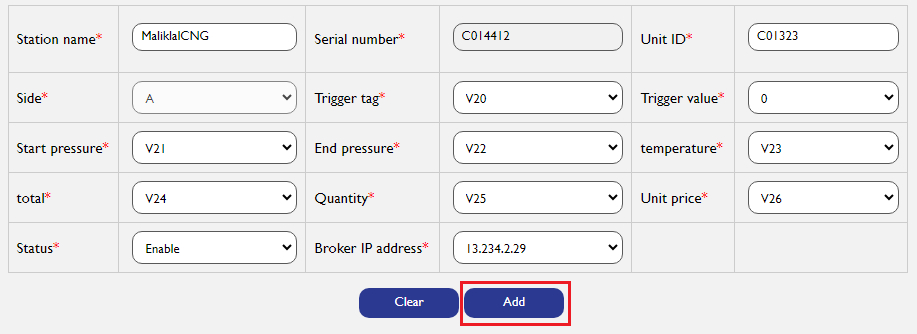
Use Case: Dispenser Triggered Transactions at CNG Stations
For example, if you're tracking dispenser transactions at a CNG station, you might set up an event trigger with the following details:
- Trigger Tag: Status Enable/Disable
- Trigger Value: 0
- When the trigger is activated, related tags such as gas fill quantity, fill amount, unit price, pressure, and temperature are automatically captured and published via MQTT. This allows the system to generate a complete transaction log.
Versatile Application Across Multiple Industries:
Though this configuration is tailored for dispenser transactions at CNG stations, the event-triggered data feature can be adapted for various applications across different industries. By setting trigger tags and values, and defining related tags, the WP500 device can capture critical data and streamline reporting and monitoring processes.
By following the steps outlined above, users can effectively configure event-triggered data settings in the WP500 device, ensuring automated data capture and publication in response to specific trigger conditions.