Command Config
The Command Setting feature in the WP500 device, accessible through the MQTT menu, enables users to perform write operations via MQTT. This feature allows clients not only to monitor data but also to actively write values to specific tags, enabling control over systems and assets through the WP500.
Overview of Command Setting
Command Setting is used for writing values to tags rather than just monitoring them. This feature allows users to control systems remotely by sending commands through MQTT, making the WP500 an active participant in automation and control processes. It’s essential for scenarios where direct interaction with systems is needed, such as adjusting settings or triggering actions based on remote commands.
Steps to Configure Command Setting:
|
Sr. No. |
Fields |
Description |
|
1. |
Unit ID |
Specify the Unit ID of the system you want to control. |
|
2. |
Asset ID |
Provide the Asset ID associated with the unit. |
|
3. |
Configure Broker Settings |
|
|
4. |
Time Interval |
Choose the time interval for publishing strings or sending data via MQTT. This controls how often commands are sent or updated. |
|
5. |
Enable |
Ensure the command status is set to Enable to activate the write operations. |
|
6. |
Variables |
Define the variables (tags) that you want to write values to. These variables will be the target for the command write operations. |
|
7. |
Update |
Once all the required fields are filled out, click on the Update button to save the Command configuration. |
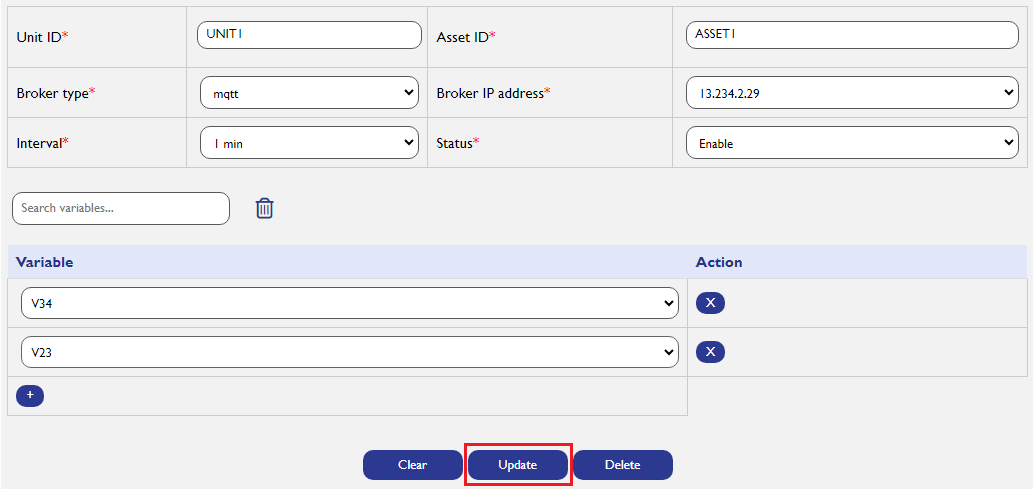
Benefits of Command Setting in WP500:
|
Field |
Description |
|
Remote Control |
Clients can write values to specific tags, enabling control over various systems and assets. |
|
Automation |
Facilitates automation processes by allowing external systems to interact with and control WP500-managed devices. |
|
Versatility |
Applicable across various industries, from industrial automation to remote monitoring systems, allowing for dynamic control through MQTT. |
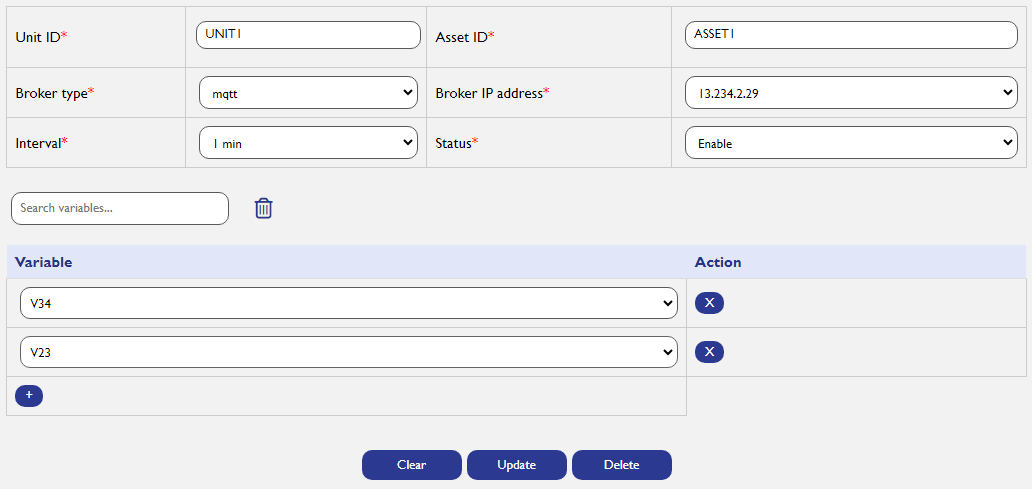
The WP500 Gateway offers a streamlined process for setting up command configurations to improve system monitoring and management. Follow these steps to efficiently configure commands for your devices and assets.