Wireguard
WireGuard is a lightweight and high-performance VPN protocol used to securely connect devices over the internet. In the WP500 device, WireGuard is employed for remote access, allowing administrators to securely manage and configure the device from anywhere.
By configuring WireGuard on the WP500, you can establish a secure tunnel between the WP500 and a WireGuard server. This tunnel allows for encrypted communication, ensuring that all data passing through the network is safe from unauthorized access.
Advantages of Using WireGuard:
|
Fields |
Description |
|
Secure Remote Access |
WireGuard provides encrypted remote access, allowing administrators to securely manage the WP500 device from any location without compromising network security. |
|
Simplicity and Ease of Configuration |
WireGuard’s configuration is straightforward, making it easy to set up and manage. Once configured, it requires minimal maintenance. |
|
High Performance |
With its streamlined protocol, WireGuard delivers high performance even on lower-end hardware, ensuring smooth operation on the WP500 device. |
Configuring WireGuard
To configure WireGuard on the WP500 device, follow the steps below:
- Go to the Network Menu > WireGuard section. This will display the WireGuard Interface Section, including the public and private keys of the system.
- Enter Private Key: Input the private key of your WP500 system in the provided field.
- Enter Public Key: Enter the public key of the WireGuard server. This key will be used to establish a connection with the WireGuard server and authenticate your device.
- Specify the IP addresses that are permitted to access the WP500 device through the WireGuard tunnel. These IPs will be allowed to initiate remote access to the WP500.
- Enter Endpoint: Provide the IP address and port number of the WireGuard server. This endpoint is the destination that the WP500 will connect to for remote access.
- Configure the PersistentKeepalive setting to ensure that the connection remains active. This setting helps maintain a stable connection with the server even during idle periods.
- Once you have entered all the necessary information, click on the Update button to save the configuration.
- Click on the Activate button to enable WireGuard. This will establish the remote access tunnel and allow the device to be managed through the WireGuard server.
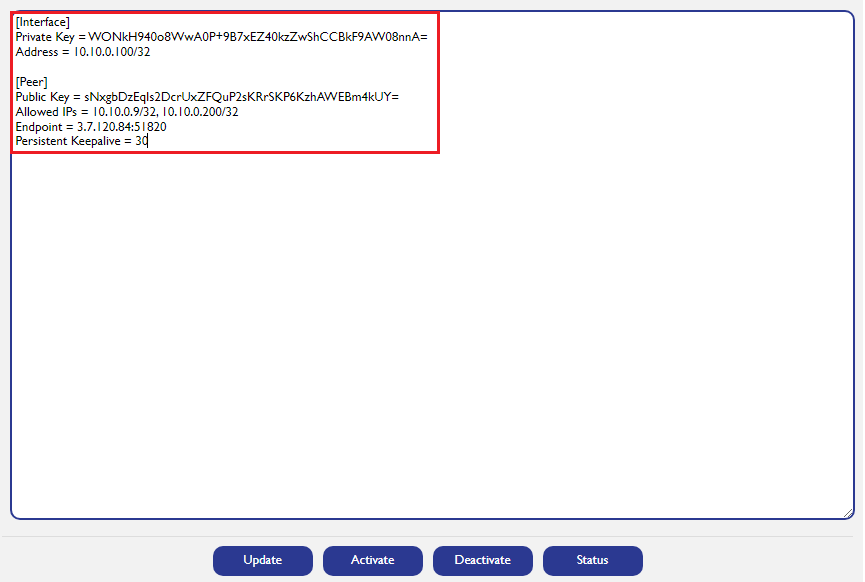
Important Considerations:
|
Fields |
Description |
|
Key Management |
It is crucial to maintain a record of the public and private keys. If a new key is accidentally generated, the administrator will lose remote access to the device. In such cases, copying and restoring the previous keys will help maintain continuous access. |
|
Server Configuration |
The WireGuard user (admin) needs the public key of the WP500 device to configure the WireGuard server. This key must be entered on the WireGuard server by the administrator to establish a secure connection. |
Important Note:
- If a new key is generated by mistake, ensure that the previous key is copied and restored in the WireGuard section to maintain consistent remote access.
- Administrators should always store a backup of both the public and private keys to avoid losing access to the device.