NTP
The WP500 Gateway supports synchronization with NTP (Network Time Protocol) servers to ensure accurate timekeeping. Proper configuration of NTP settings is crucial for maintaining consistent timestamps, logs, and time-based operations across your network. Follow the steps below to configure NTP settings and verify synchronization.
Configuring NTP Server
Follow the steps below to configure NTP settings and verify synchronization.
- Access the Network > NTP menu from the dashboard.
- Select Enabled to activate the NTP client feature. This allows the WP500 to synchronize its time with the NTP servers.

- IP NTP Server 1: Input the IP address of the primary NTP server. This server will be the main source for time synchronization.
- IP NTP Server 2: Enter the IP address of a secondary NTP server. This server acts as a backup in case the primary server is unavailable.
- IP NTP Server 3: Provide the IP address of a third NTP server for additional backup and reliability.
- Choose the synchronization interval to define how frequently the WP500 will update its clock from the NTP servers. Common intervals range from minutes to hours.
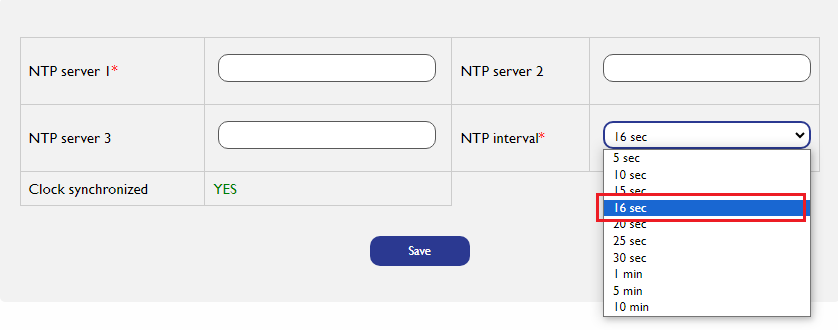
- Click the Save button to apply the NTP server settings. This will update the WP500 with the new NTP server information and synchronization schedule.
Monitoring NTP Status:
|
Sr. No. |
Fields |
Description |
|
1. |
NTP Service Status |
The NTP service status will indicate whether the NTP client is active or inactive. Ensure that the service is active for proper time synchronization. |
|
2. |
Clock Synchronized |
Check the synchronization status to confirm whether the WP500’s clock is correctly aligned with the configured NTP servers. A synchronized clock is essential for accurate system time. |
Getting Current Time:
Click the Get Current Time button to view the current time on the WP500 device. This feature helps verify that the device’s clock is correctly synchronized with the NTP servers.
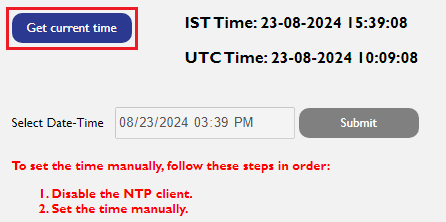
Troubleshooting:
|
Fields |
Description |
|
NTP Client Not Enabled |
If the NTP client setting is not enabled, the WP500 will not synchronize with NTP servers. Ensure that the NTP client toggle is set to "Enabled." |
|
Incorrect IP Addresses |
Verify that the IP addresses of the NTP servers are correct and accessible. Incorrect or unreachable NTP servers can prevent proper time synchronization. |
|
Synchronization Issues |
If the clock is not synchronizing, check the NTP interval settings and ensure that there are no network issues affecting connectivity to the NTP servers. |