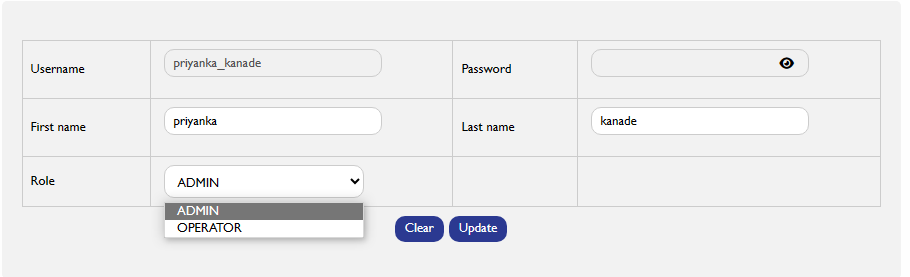User Access Reviews
Regular Access Audits
In the dynamic landscape of digital systems, maintaining the security and integrity of user access is paramount. Regularly reviewing user access and permissions within the WP 500 system is not just a good practice; it's a critical component of a robust security strategy. Here's why:
Risk Mitigation:
Regular reviews help identify and mitigate potential security risks associated with outdated or unnecessary user access. As employees change roles or leave the organization, their access needs may evolve. Regular reviews ensure that access privileges align with current responsibilities, reducing the risk of unauthorized data exposure.
Timely Removal of Inactive Accounts:
Regular reviews help identify inactive user accounts promptly. Removing inactive accounts reduces the attack surface, limiting potential entry points for unauthorized users and enhancing overall system security.
Prevention of Insider Threats:
Insider threats, whether intentional or accidental, pose a significant risk to organizational security. Regular reviews allow administrators to detect and prevent any unauthorized access or suspicious activities, mitigating the potential impact of insider threats.
Permissions and Role Reviews:
|
Fields |
Description |
|
Navigate to User List |
|
|
Access User Actions |
|
|
Edit |
|
|
Review and Adjust User Role |
|
|
Save Changes |
|