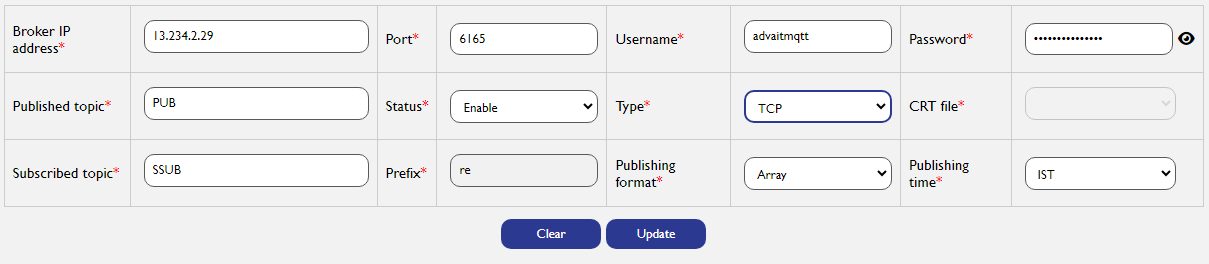MQTT Server
The WP500 device supports MQTT (Message Queuing Telemetry Transport), a lightweight and efficient messaging protocol designed for IoT (Internet of Things) and industrial automation. MQTT is widely adopted in scenarios requiring reliable communication with minimal bandwidth usage. It operates on a publish/subscribe architecture, allowing devices to send and receive data asynchronously, which is especially useful for applications that require real-time data exchange.
Features of MQTT in WP500:
|
Fields |
Description |
|
Low Bandwidth Usage |
MQTT is optimized for environments with limited bandwidth, making it suitable for remote monitoring and control applications. |
|
Publish/Subscribe Architecture |
Instead of direct connections between clients, devices communicate by publishing messages to topics, and other devices subscribe to those topics. |
|
Scalability |
The protocol is scalable and can handle numerous devices efficiently, making it ideal for large IoT networks. |
|
Flexibility |
MQTT can operate over various transport protocols, such as TCP, with support for encryption via SSL/TLS. |
Server Configuration:
- Enter the IP address of the MQTT broker that will handle the communication between your WP500 device and other MQTT clients.
- Specify the port number used by the MQTT broker for communication. The default MQTT port is typically 1883 for non-secure connections and 8883 for secure connections.
- Enter the username required to authenticate with the MQTT broker. This is a mandatory field for establishing a connection.
- Provide the corresponding password for the MQTT username. You can toggle the visibility of the password using the eye icon next to the field.

- Define the topic to which the WP500 will publish data. This topic must be configured on the MQTT broker to receive published messages from the device.
- Specify the topic to which the WP500 will subscribe in order to receive data from other MQTT clients.
- Choose the status of the MQTT server. You can either enable or disable the server by selecting the appropriate option from the drop-down menu.
- Select the communication type, which is typically set to TCP for MQTT. Ensure this is aligned with your network configuration.
- If you are using a secure connection (e.g., over SSL/TLS), you will need to upload a Certificate (CRT) file.Use the Choose file Button to select and upload the appropriate CRT file.Once uploaded, the file will appear in the CRT file drop-down list. You can choose the required CRT file from the list to establish a secure connection.

- You can specify a prefix to be used in the topics for better organization or segregation of topics.
- Choose the format of the data being published. Options include Single, Array depending on your application needs.
- Select the time zone for your publishing schedule. The default option is set to IST (Indian Standard Time), but you can configure it according to your regional time zone.
- Once all the required fields are filled out, click on the Add button to save the MQTT server configuration.

Managing CRT Files:
|
Fields |
Description |
|
Uploading a CRT File |
Choose the file from your system using the Choose File button, and then click Upload to add the CRT file to the WP500 device. |
|
Deleting a CRT File |
If a CRT file is no longer needed, select it from the Delete CRT file drop-down list and click the Delete CRT file button to remove it. |
Important Notes:
- Please upload the CRT file first. Once uploaded, it will be available in the CRT file dropdown for selection.
- A maximum of 5 server entries are allowed for configuration.
This configuration enables the WP500 to act as an MQTT client, facilitating secure and reliable communication with an MQTT broker, ensuring smooth data exchange in IoT and industrial environments.