Firmware Update
The Firmware Update feature in the WP500 Gateway allows users to keep their device up-to-date with the latest firmware, ensuring improved performance, security, and access to new features.Up-
Up-to-Date with the Latest Firmware
This section explains the procedure for updating the firmware, either by uploading a file from your local system or downloading it directly via a URL
- If you have the firmware file stored locally, select the file from your system by clicking the Choose File button. Navigate to the location of the firmware file and select it for upload.
- After selecting the firmware file, initiate the upload process. The system will begin transferring the file to the WP500 device.

- If you prefer to download the firmware directly from a web source, you can enter the URL . The system will automatically fetch the firmware from the specified URL and prepare it for the update.
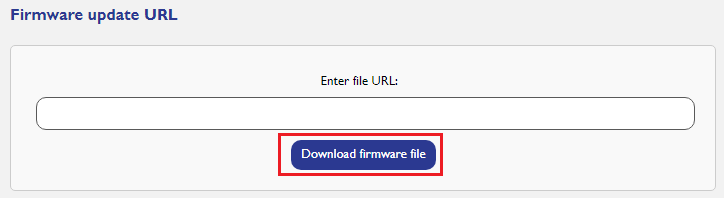
- Once the firmware update is completed, the device may automatically reboot to apply the new firmware. Ensure the system reboots successfully and verify the firmware version in the System Overview section.
By following this procedure, you can ensure that your WP500 Gateway remains up-to-date, benefiting from the latest features, performance enhancements, and security improvements.