Backup & Restore
The Backup and Restore feature in the WP500 Gateway ensures that your configuration settings and critical files are securely saved and can be restored if needed.
Backing Up Configuration
This section explains how to back up and restore your system configuration.
- Click on the Logs > Backup and Restore menu in the WP500 web interface.
- Click on the Start Backup button to begin the backup process. This action will create a backup file containing your system’s configuration data.
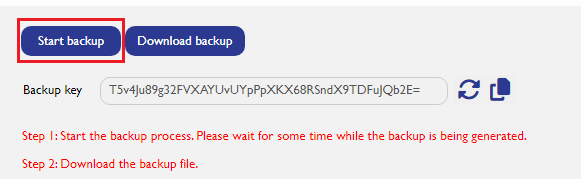
- A backup key will be generated during the backup process. Copy this key and save it securely, as it will be required when restoring your backup.
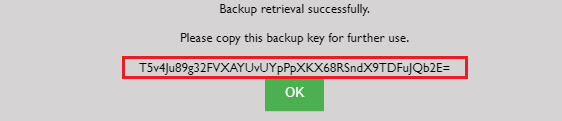
- Once the backup process is complete, click on the Download Backup button. This will download a zip file (.enc) containing all the critical files to your local system for safekeeping.
The backup includes the following essential files:
- Database (db)
- Certificate (crt)
- Straton
- Key Store
- Certificate Files
Restoring Configuration
|
Sr. No. |
Fields |
Description |
|
1. |
Choose File |
Click on Choose File Button and Select the backup file from your local system that you wish to restore. This file should be one that was saved previously during the backup process. |
|
2. |
Load Backup |
Click on Load Backup Button to load backup successfully. |
|
3. |
Backup Key |
Enter the backup key that was saved during the backup process. This key is required to authenticate the restoration. |
|
4. |
Restore Backup |
Click on the Restore Backup button to upload the selected backup file and initiate the restoration process. The system will use the backup file to revert to the configuration saved at the time of the backup. |
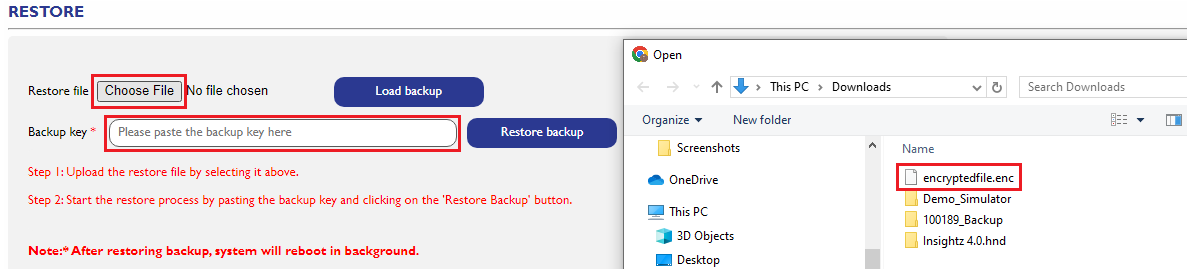
- After a successful restoration of the backup, you will see the following message:

The system will automatically reboot once to finalize the restoration process and ensure that all settings are correctly applied.