Windows
The workspace of the Workbench Studio and its main areas:
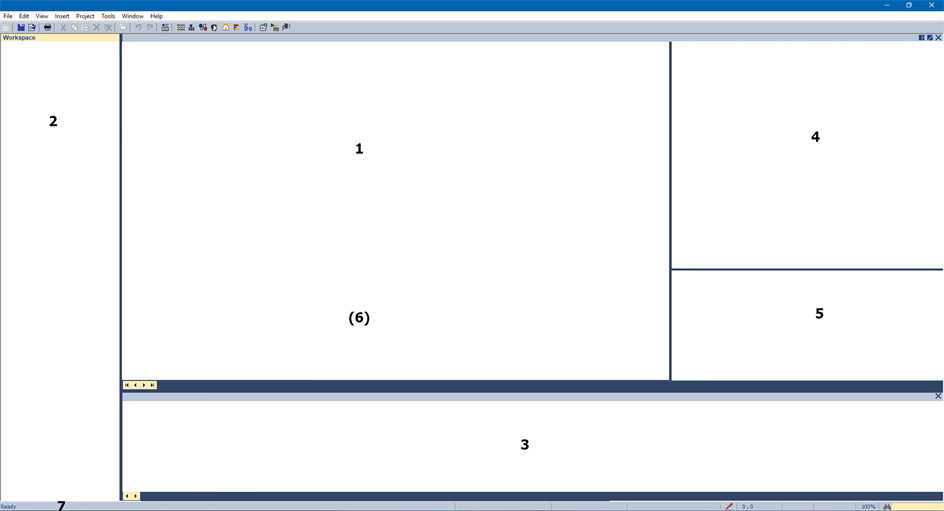
- Main window: Here you can open documents (programs, Spylists, graphics...).
- Workspace window: For the creation of documents and to open them from the list.
- Output window: For the report of messages. This window provides most of the diagnostic tools.
- Variable editor window: For the declaring of variables and instances.
The property grid and z-order panes are used for designing graphic documents. - Blocks window: Lists all available functions and blocks you can use in programs.
- Spylist: Enables a quick dynamic view on variables during debug.
Hint: In the Global Spylist, via the column headers, you can search for defined contents or sort the list entries acending or decending. - ENUM: List of user defined enumerated data types.
- Graphics: Lists of all available kinds of graphic objects.
- Local Defines window: This window can be opened/closed via the menu bar entry View and Local Defines.
Offers the possibilitiy to insert local defines. - Status bar: At the bottom of the workspace is a bar, where you get additonal information. The content depends on the selected area.
Every fixed area (except area 1) can be hidden or shown using the commands of the View menu.
In the middle area are open documents of the workspace. In case several documents are open together, use the tab control at the bottom of the area to select the active document. Use the  button in the title bar to close the active document.
button in the title bar to close the active document.
The variable editor and document windows in the middle area can be maximized at any moment by clicking the  button or double-click in their title bar.
button or double-click in their title bar.
When several documents are open in the middle area, you can lock one of them at the top or on the left of the area. For that, right click on the corresponding tab and select Lock. The same menu enables you at any time to unlock the document or lock another one:
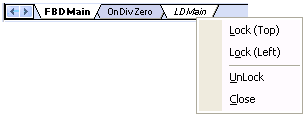
The active document is written bold in the tab list. The locked document is written in italic.
|
Other topics in this chapter |
Windows |
|
IEC 61131-3 Automation platform > IEC 61131-3 Programming Environment > The Workspace > Windows |
Created with the Personal Edition of HelpNDoc: Create help files for the Qt Help Framework

