Export Assistant
The Export Assistant allows to export the selected content.
Go to the menu bar entry Tools and Export... to open the dialog.
|
Parameter |
Description |
|
Export a complete project (XML) |
Allows to export a complete project as XML-file. The project will be selected from a list and can be saved on a user-defined location. |
|
Export some project items (XML) |
Allows to export some project items as XML-file. The project items will be selected and can be saved on a user-defined location. |
Export a complete project
Do the following steps:
- Activate the option Export a complete project (XML).
- Continue by clicking the button Next.
A list of all projects in the Workspace will be displayed. - Select the project which should be exported from the list.
Note: Only one project can be selected for export. - Click the button Next to continue.
- The dialog to save the exported project will be opened.
- Enter the name of the export file and select the storage location.
- Confirm by clicking the Save button.
- Click on Finish to complete the export.
Export some project items
Do the following steps:
- Activate the option Export some project items (XML).
- Continue by clicking the button Next.
The Export Assistant dialog will be opened.
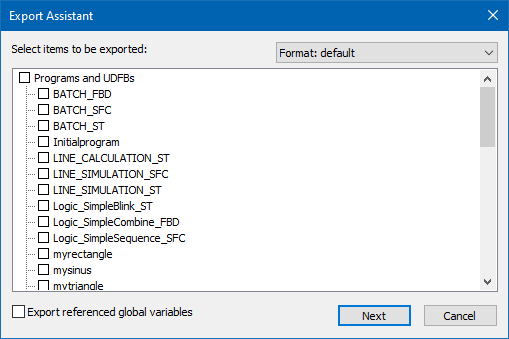
- Activate the checkboxes of the items which should be exported.
Additional you can activate the checkbox of the property Export referenced global variables, if this is wanted.
Hint: The export format can be changed from default to PLCopen TC6. In this case there is a own checkbox for Variables (Global and RETAIN) in the list of the items to be exported.
The list will be adjusted automatically. If PLCopen TC6 has been selected, the property Export referenced global variables is not available. - Click the button Next to continue.
The dialog to save the exported project will be opened. - Enter the name of the export file and select the storage location.
- Confirm by clicking the Save button.
- Click on Finish to complete the export.
Navigation
|
Parameter |
Description |
|
Next |
Opens the next view of the dialog. |
|
Cancel |
Discards all changes and closes the dialog. |
Export Assistant |
|
IEC 61131-3 Automation platform > IEC 61131-3 Programming Environment > The Workspace > Menu bar > Tools > Export Assistant |
Created with the Personal Edition of HelpNDoc: Full-featured Help generator

