Edit private tags of element dialog
Private tags can be edited, added and removed for the following items:
- Logical Devices
- Logical Nodes
- Data Sets
- Report Control Blocks
- GOOSE Control Blocks
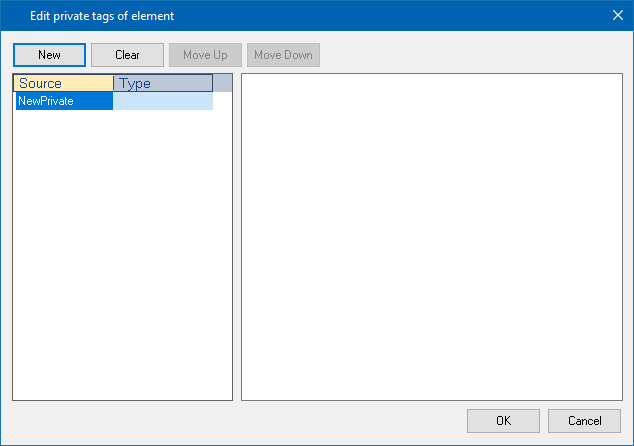
How to create a new Private tag
Procedure:
- Click with the right mouse button on the Logical Device to open the context menu.
- Select Private tags... to open the Edit private tags of element dialog.
- Click on the New button to create a new tag with the default name NewPrivate.
- Double-click into the new entry in the:
- Source area: to change the name of the Private tag (optional)
Click on the keyboard on Enter to accept the entry. - Type area: to enter the wanted content (mandatory)
Click on the keyboard on Enter to accept the entry.
Hint: Private tag entries can be moved up, moved down and deleted via the corresponding buttons also.
|
|
|
Private tags cannot be edited in a DAI, if the DAI has no Value Type or Description. If so, an error message is displayed. |
Navigation
|
Parameter |
Description |
|
New |
Creates a new Private tag entry. |
|
Clear |
Deletes the selected entry. |
|
Move Up |
Allows to move an item up in a list. |
|
Move Down |
Allows to move an item down in a list. |
|
OK |
Accepts all changes and closes the dialog. |
|
Cancel |
Closes the dialog without changes. |
Edit private tags of element dialog |
|
IEC 61131-3 Automation platform > IEC 61131-3 Programming Environment > The Workspace > Menu bar > Tools > IEC 61850 SCL Editor > Edit private tags of element dialog |
Created with the Personal Edition of HelpNDoc: Make Your PDFs More Secure with Encryption and Password Protection

