Arrange columns
The dialog allows to define visibility and settings of different columns depending on the current selection.
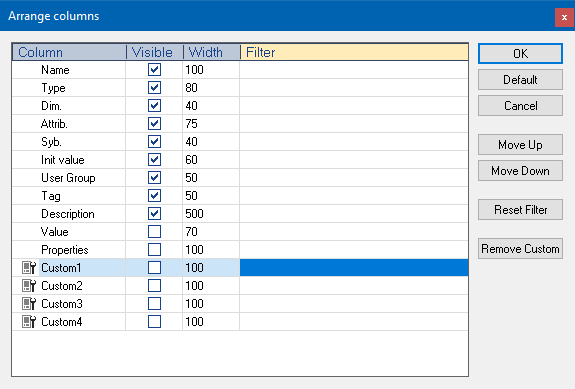
|
Parameter |
Description |
|
Column |
Name of the corresponding column. |
|
Visible |
Defines, if the column is shown in the Workbench Studio. The column is visible, when the checkbox is activated. |
|
Width |
Defines the column width. Open the textfield to change the width via a double-click into the corresponding row in the column Width. Change the value and press enter to confirm the change. |
|
Filter |
Allows to filter for a specific content in a row. Open the textfield to enter the filtertext via a double-click into the corresponding row in the column Filter. Enter the filtertext and press enter to confirm the change. |
Hint: The Variable Editor can be extended with additional columns. The predefined columns Custom1 until Custom4 can be modified as desired.
Navigation
|
Parameter |
Description |
|
OK |
Confirmes the settings and closes the dialog. |
|
Default |
Restores the default settings. |
|
Cancel |
Closes the dialog without changes. |
|
Move up |
Allows to move an item up in a list. Only possible in sortable lists. |
|
Move down |
Allows to move an item down in a list. Only possible in sortable lists. |
|
Reset Filter |
Removes all filter settings. |
|
Remove Custom |
Removes the visibility of the selected Custom filter. |
Arrange columns |
|
IEC 61131-3 Automation platform > IEC 61131-3 Programming Environment > The Workspace > Menu bar > View > Arrange columns |
Created with the Personal Edition of HelpNDoc: Effortlessly Publish Your Word Document as an eBook

