WibuKey runtime update
Introduction
As described in the COPA-DATA Knowledge base, Article ID 181467 :
“COPA-DATA has been informed by Wibu Systems of three security vulnerabilities in the WibuKey Runtime for Windows software. The WibuKey Runtime for Windows software is used by COPA- DATA products for dongle licensing with WibuKey dongles and has been part of the installation of the zenon editor, zenon runtime, zenon web server, zenon logic runtime, straton workbench, T5 runtime and straton runtime for windows.”
The following references identify the vulnerabilities:
- CVE-2018-3989
- CVE-2018-3990
- CVE-2018-3991
Wibu Systems has released an updated version 6.50 of the WibuKey Runtime for Windows software, in which the security vulnerabilities have been addressed.
IMPORTANT: Please see the document CD_SVA_2019_1 for more information and before doing the further steps described in the present document.
( https://static.copadata.com/fileadmin/user_upload/faq/files/CD_SVA_2019_1.pdf )
Note: Due to professional and personal needs, every computers are different. Here is only an example with common PC configurations, but you may need to adapt this procedure.
How to check if I am concerned
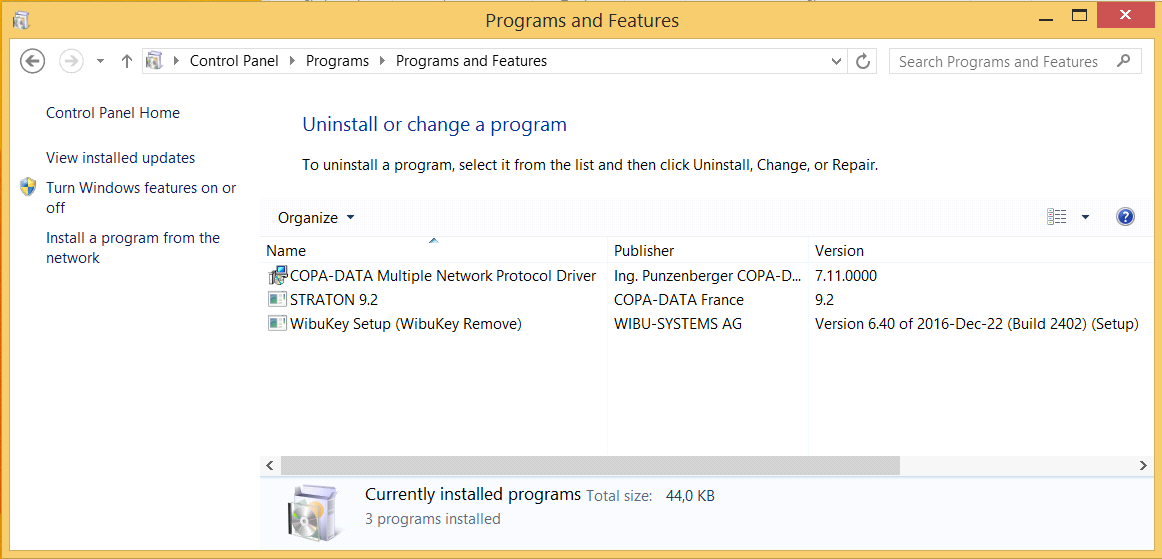
More details are available in the article described above. In general, if you want to be sure you are concerned, open the Windows Control Panel, choose to Uninstall a program, check if the “WibuKey Setup” is installed and check its version. If the version is lower or equal to 6.40, then you have either to uninstall the program (if you do not need it) or to install the version 6.50 or higher. See the next parts for installation details.
Figure 1 - Programs and Features - WibuKey driver is installed
How to uninstall or update the WibuKey runtime
Uninstall
If, according to the COPA-DATA’s knowledge base and the related details, you do not need the WibuKey
Runtime driver, then you can simply uninstall it.
Open the Windows Control Panel, go to “Uninstall a program”, choose the “WibuKey Setup (WibuKey Remove) and choose to Uninstall it.
Click on “Next” and “Finish”, then check that the program is not in the list anymore.
Update prerequisites
If you need to update the WibuKey runtime, you may face to some issues dues to your computer setup and what is installed on it. The first prerequisite is to note down your License number just in case something goes wrong. To do so, go in the Windows startup menu and, in the straton folder, open the “License” manager tool. Then click on details and note down the license number. The second prerequisite is to stop every programs running on your computer.
Update on a simple PC configuration
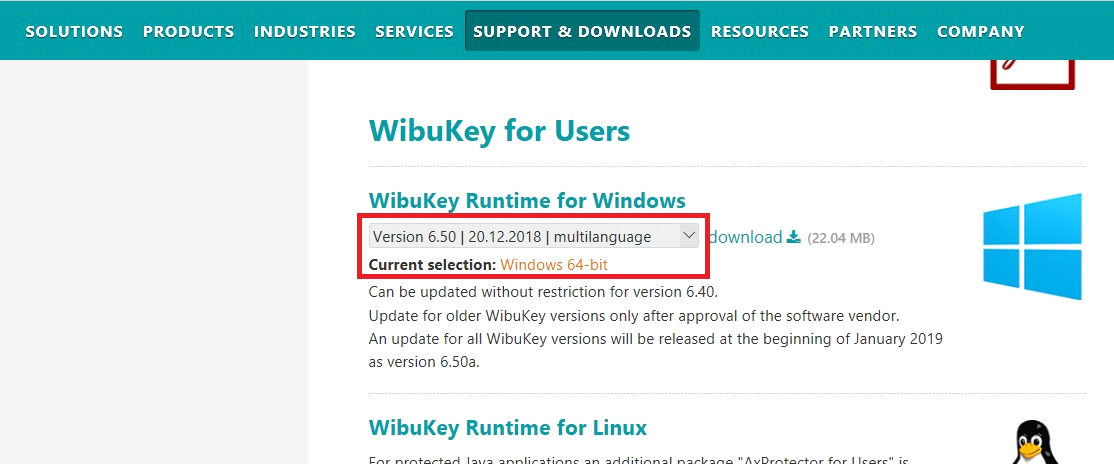
On a very simple installation setup, on which only straton, the WibuKey Runtime driver and some other programs are installed, you can simply go on the Wibu website and download the latest version of the “WibuKey Runtime for Windows”. Note that the best is to install directly the version associated to your PC setup.
Figure 2 - Download the WibuKey Runtime for Windows from the Wibu website
Once the setup has been downloaded, close every programs running on your PC and run it.
Figure 3 - WibuKey runtime software setup - First page
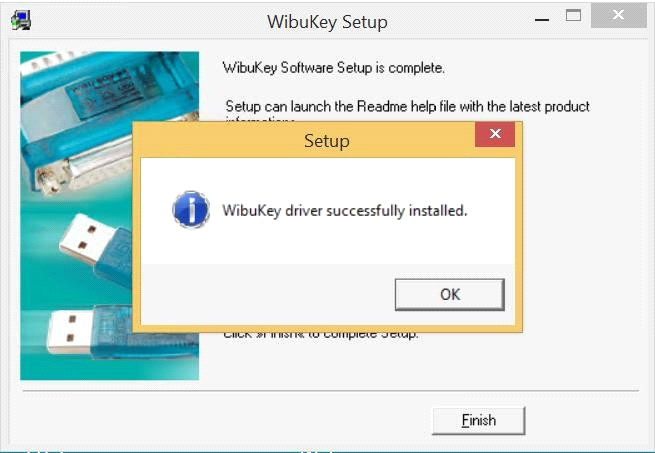
Click on Next until the installation starts. It should finish without any problems or warnings.
Figure 4 - WibuKey driver successfully installed
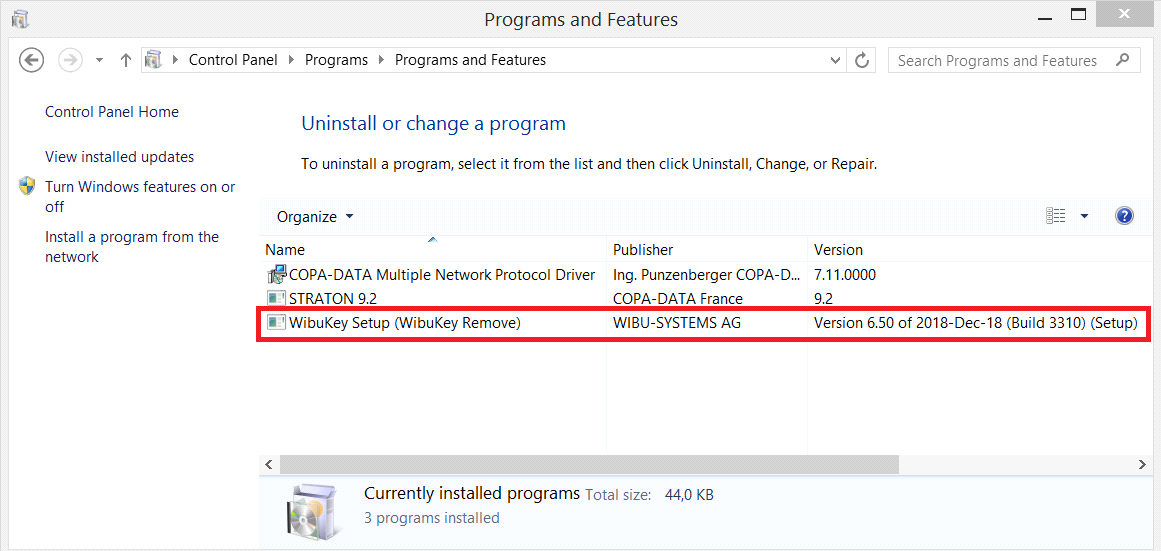
Then you can restart your computer to be sure the setup is entirely completed and check in the Windows Control Panel that the version is now the 6.50 or higher.
Figure 5 - Version 6.50 has been installed successfully
Update on a more complex PC configuration
If several things are already installed on your PC, like different versions of the straton Editor and runtime, different versions of zenon Editor and runtime and some other programs, you may encounter difficulties to install the WibuKey Runtime update. Here is an example with a PC on which several versions of straton Editor, straton Runtime, zenon Energy Editor, zenon Logic runtime and several programs are already installed, including the WibuKey Runtime software and the CodeMeter software from Wibu Systems.
After checking in the Windows Control Panel that the version of the WibuKey runtime installed on the computer is lower or equal to the 6.40, download the latest version of the “WibuKey Runtime for Windows” on the Wibu website.
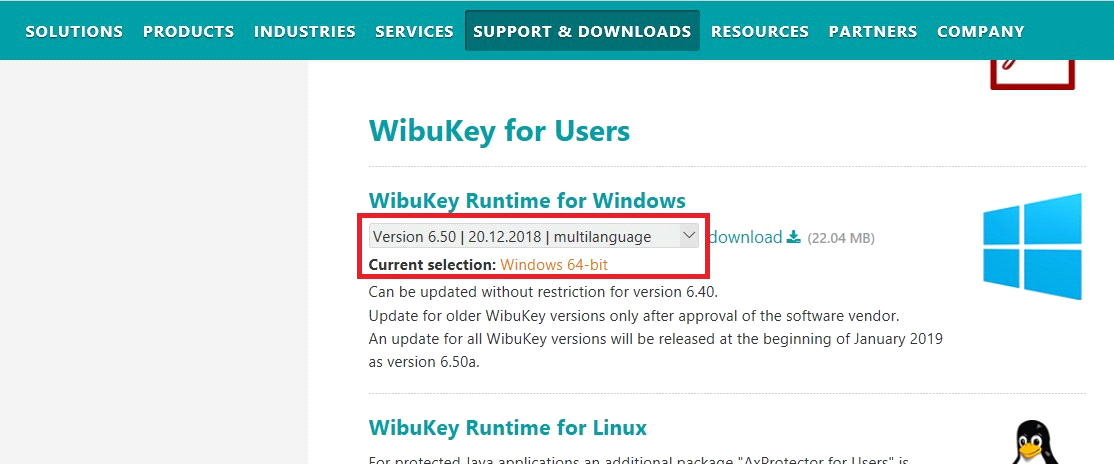
Note that the best is to install directly the version associated to your PC setup.
Figure 6 - Download the WibuKey Runtime for Windows from the Wibu website
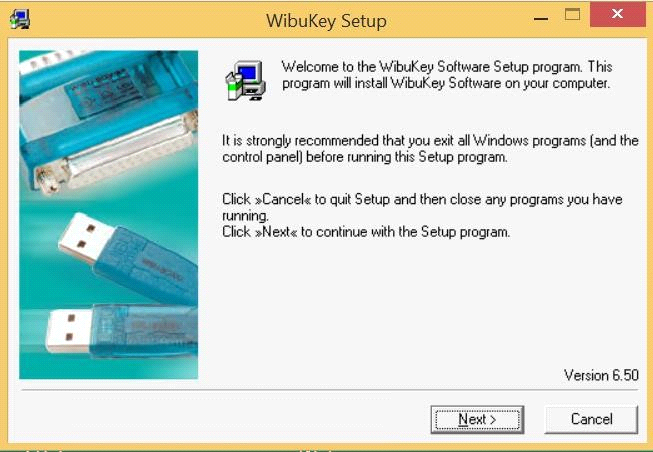
Once the setup has been downloaded, close every programs running on your PC and run it.
Figure 7 - WibuKey setup
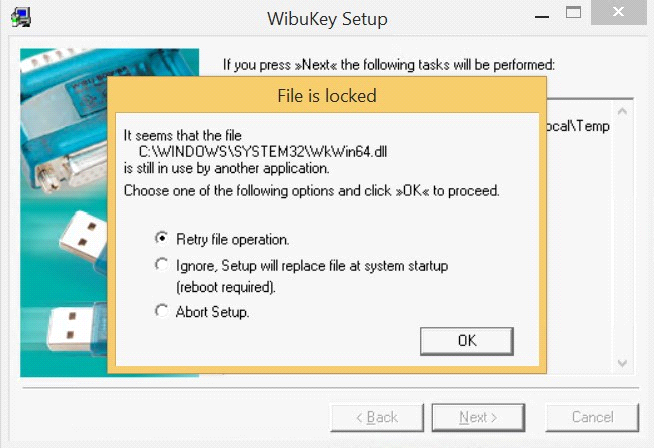
Click on Next until the installation starts and wait for the end of the setup. You may encounter warnings…First of all, check if no CodeMeter program is running in background.
Figure 8 - Error - File is locked by another program
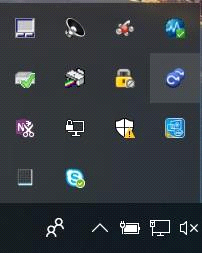
For example, if the Code Meter Control Center is running (application pane at the bottom right of the desktop), right-click on it and choose to close it.
If this still is not sufficient, then in the WibuKey Runtime setup (see Figure 8), choose to “Ignore, Setup will replace file at system reboot (reboot required).” And click on Next. Files will be installed, an error will indicate that the file “C:\\WINDOWS\SYSTEM32\WkWin64.dll” cannot be replaced, and the wizard will ask if you want to reboot your computer. Choose “Yes”.
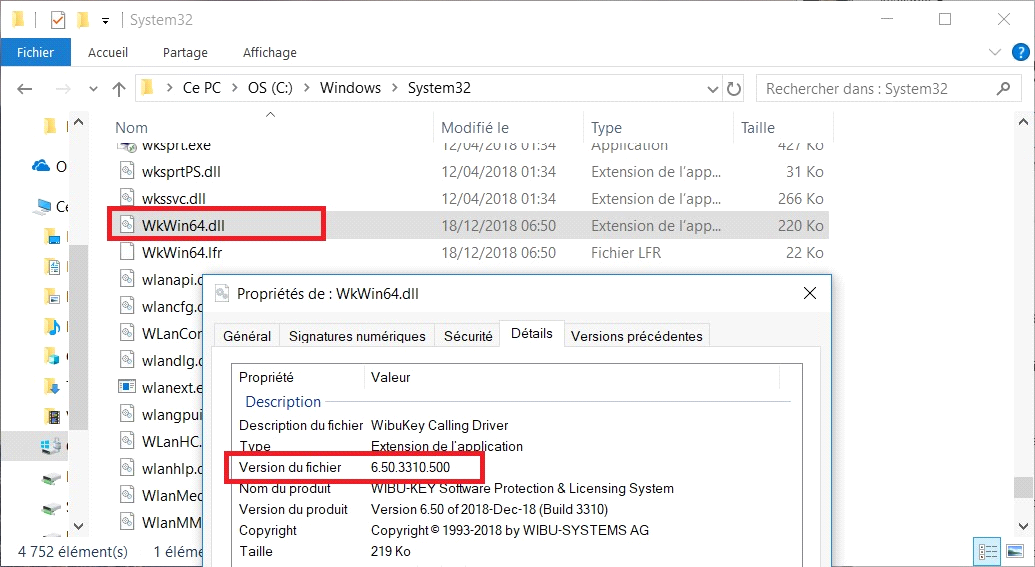
Once the computer has been restarted, go in the “C:\\WINDOWS\SYSTEM32” folder and check the file version of the “WkWin64.dll” file, to be sure it has been updated correctly. The version must correspond to the one you wished to install.
Figure 9 - WkWin64.dll version
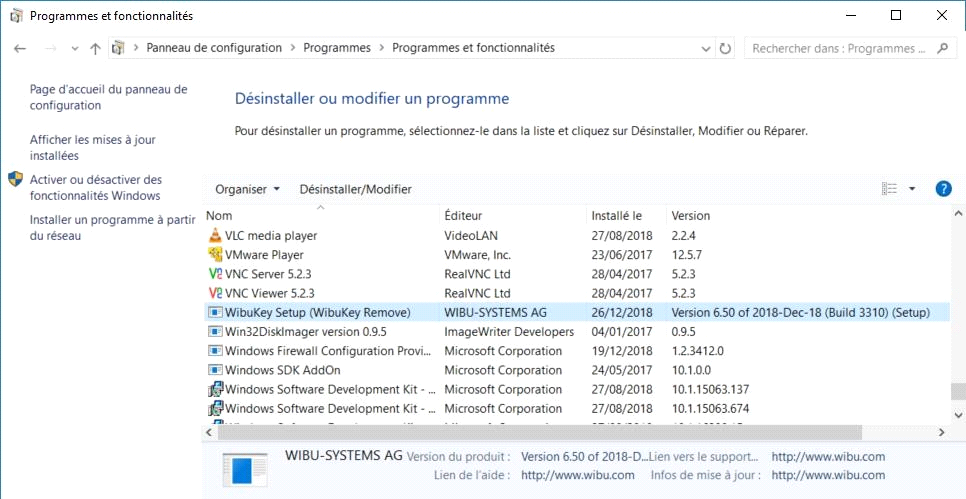
In the Windows Control Panel, also check that the file version corresponds to what is expected.
Figure 10 - WibuKey Runtime software version after a successful update
After updating this software, check that the license still is here in the “License” manager tool installed with
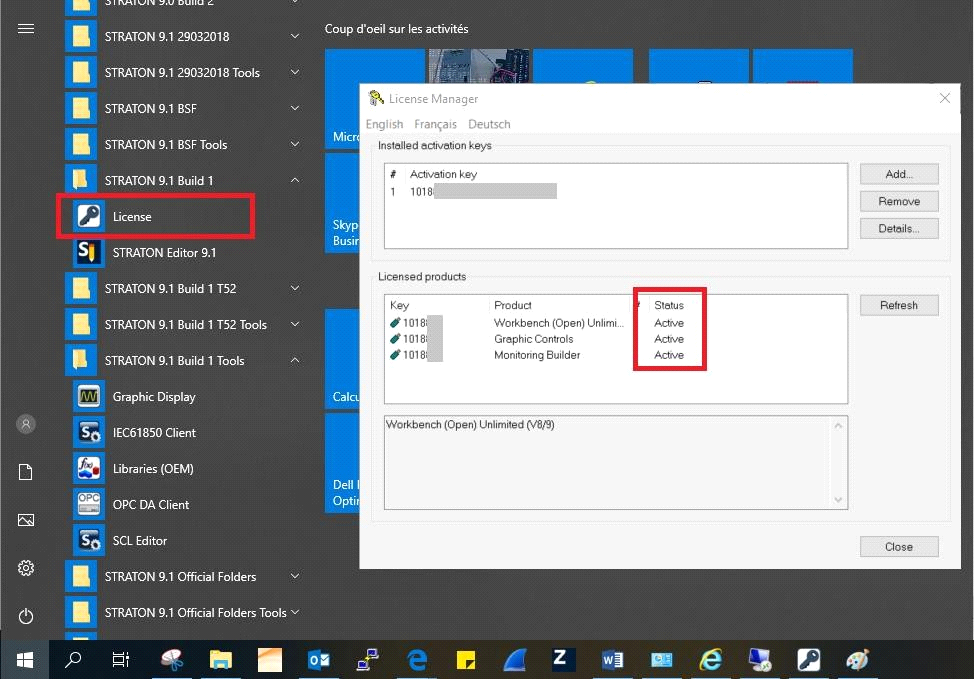
straton (Windows startup menu).
Figure 11 - Checking that the straton Licestill is here after the update