User Authentication and Authorization
Login
The following steps guide you through connecting to the WP500 via the web interface.
- In the browser's address bar, enter the IP address of the WP Connex device. For example: https://192.168.1.71
After entering the IP address, you will be directed to the WP Connex web login page. This page is the entry point to accessing the device's configuration settings.
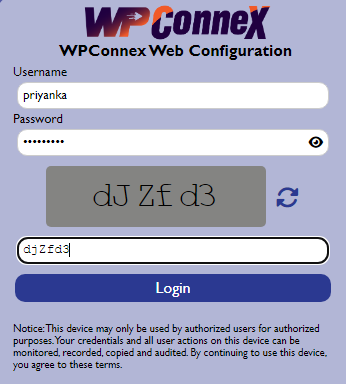
- In the designated field, enter your pre-configured username. This username was set up during the initial configuration of your user account. If you do not know your username, refer to your configuration settings or contact your system administrator for assistance.
- Input the password associated with your username. Ensure that the password meets security requirements and was either set by you or provided by the administrator during the account setup.
- To enhance security, the login process includes a Captcha verification. Enter the characters displayed in the Captcha image to confirm that you are a legitimate user. If the Captcha is difficult to read, you can refresh it by clicking the "Refresh" button.
- Once you have entered your username, password, and Captcha information, click the "Login" button to proceed. Ensure that all information is correct to avoid login failures.
Note: The default IP for accessing the Web UI and login for the WP500 device is https://192.168.1.150.
Role-Based Access Control (RBAC):
|
Fields |
Description |
|
Admin Role |
|
|
Viewer Role |
|
|
Engineer Role |
|
|
Superuser Role |
|