LAN
The LAN section, located under the Network menu in the WP500 Gateway, enables users to configure network segments for three separate LANs: LAN 0, LAN 1, and LAN 2. Each LAN port can be customized with unique network parameters, including IP address assignments and DHCP settings.
Configuring Each LAN Port
This feature allows you to:
- Set up communication with site devices via dedicated LAN ports.
- Assign and manage specific IP ranges for different network segments.
- Configure DHCP settings to automatically assign IP addresses to devices connected to the respective LAN ports.
- Enhance network segmentation by isolating traffic for different devices or site locations
In the Current IP section, you can view the device's current IP configuration. When making changes, ensure that these settings are correctly adjusted under the New IP Address section to avoid conflicts with existing network settings. You can set each LAN port according to your specific requirements.
Follow the steps below to configure the LAN settings for LAN 0,LAN 1,LAN 2 on the WP500 Gateway:
- Set the DHCP option to On if you want the WP500 Gateway to automatically assign IP addresses to devices on the LAN. Set it to "Off" if you prefer to manually configure the IP addresses.
- If DHCP is set to Off, the system will allow you to manually enter the following details:
|
Field |
Description |
|
IP Address |
Enter the desired IP address for LAN 0. This IP will serve as the gateway address for devices connected to this LAN |
|
Subnet Mask |
Define the subnet mask for LAN 0 to determine the network range. |
|
Gateway |
Specify the gateway address for LAN 0. This is the IP address used for routing traffic to external networks. |
|
DNS Server |
Enter the DNS server details for LAN 0. This will be used to resolve domain names for connected devices. |
- Once all the fields are correctly filled out, click on Apply Changes to save and update the configuration for LAN 0.
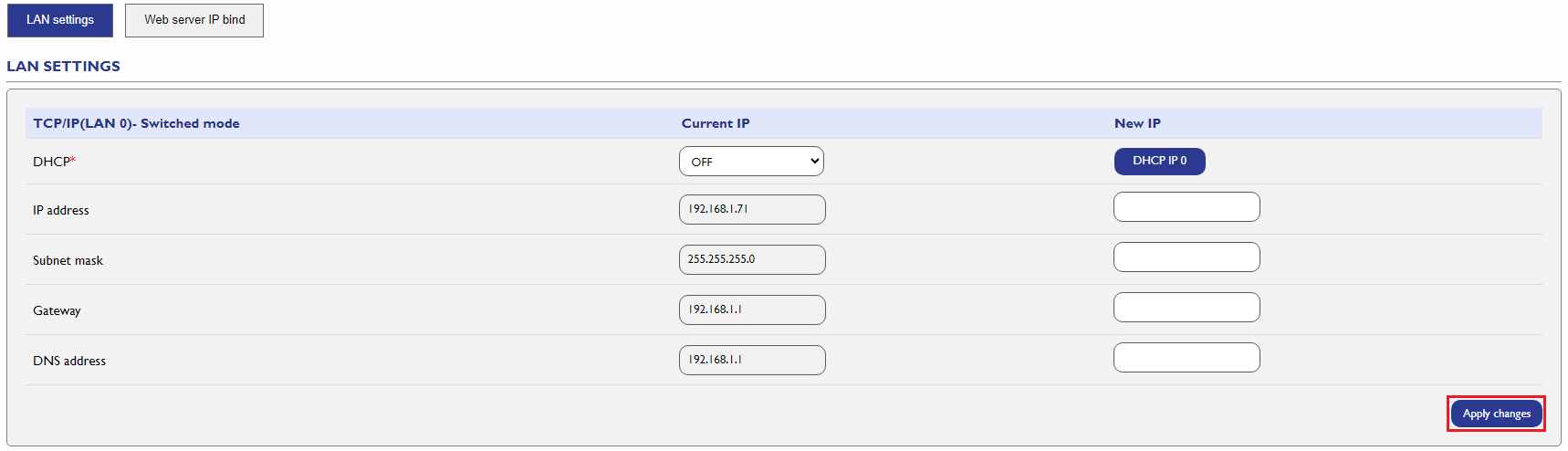
This configuration allows you to customize and manage the network settings for each LAN port effectively, ensuring proper network segmentation and connectivity.