Download Straton File to wp500
Process to Download Straton File to WP500
To download a Straton file to the WP500 through the WP Connex Workbench, follow these steps:
- Launch the WP Connex Workbench application on your system.
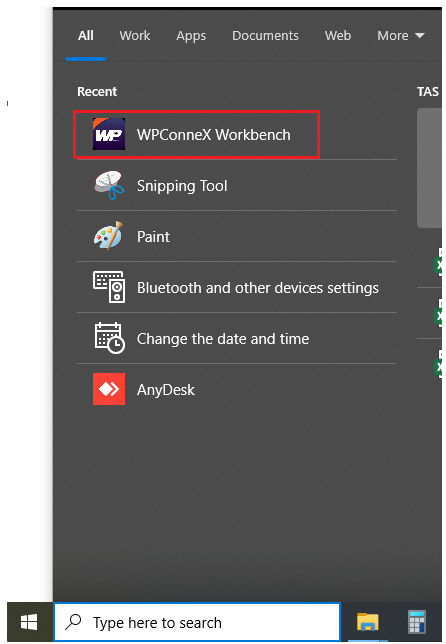
- Click on File > Add New Project.
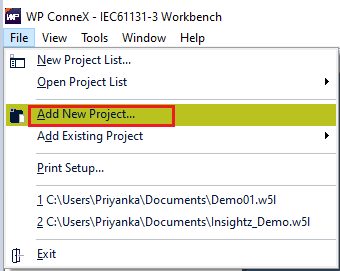
- Enter a project name and click Next
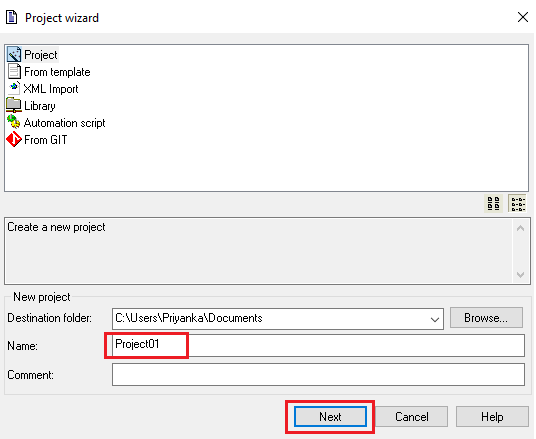
- Enter the IP address and port number of the WP500 device (e.g., 192.168.1.12:1200).
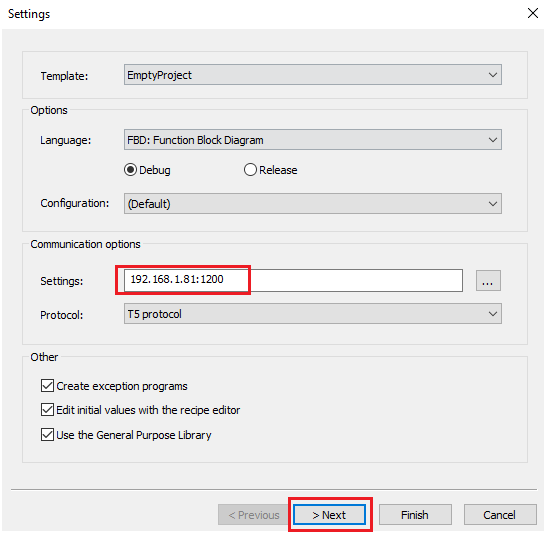
- Select the required IO and Fieldbus settings.
Ensure that the embedded HTTPS server for web interface access and MQTT Client for data publishing are enabled.
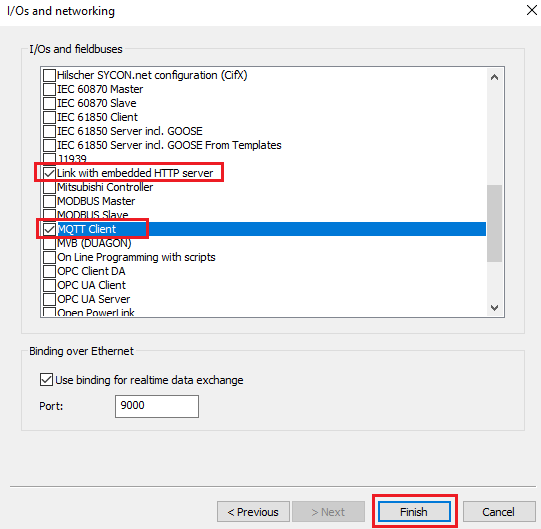
- Develop your Straton program according to your process requirements.
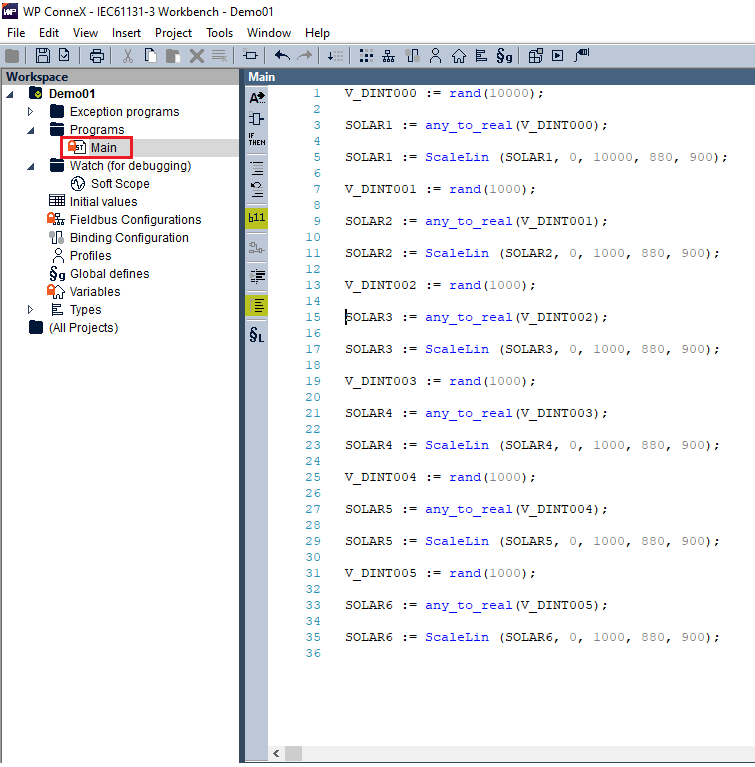
- Go to Project > Download All Project.
- The project will be downloaded to the WP500 successfully.
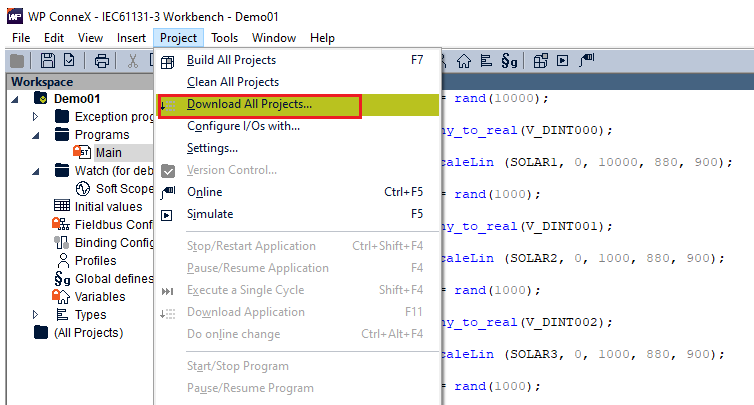
- The project will be downloaded to the WP500 successfully.

Access the WP500 web interface by entering the IP address (e.g., https://192.168.1.81) in your browser.
- Click on the Load Configuration button.

- After the configuration is loaded, click the Refresh button.

- Refresh the interface to display the live data tags from the downloaded program.
By using these features, you can efficiently manage and monitor Straton programming within the WP500, ensuring smooth operation and real-time visibility of system variables.