Working with external objects
The Workbench Studio enables you to use in a projects some objects defined in other projects, such as UDFBs. This provides an easy way to manage libraries of IEC written function blocks that can be re-used in various projects. In addition to this feature, the Workbench Studio provides an easy way to safely handle externally defined objects in the local project.
Principle
You can use in your local project some items from one or several external projects. They can be:
- sub-programs
- user defined function blocks (UDFBs)
- structures
When you select some external objects, they are saved locally in the project. This enables safe maintenance of the local project even in case external projects are modified or deleted. The Workbench Studio also provides you some comparison tools so that you can check possible modifications of external objects before you update them in your local project.
Included external objects cannot be modified in the local Workbench Studio, and are highlighted with a special color in the project workspace. By the way, external objects can be open so that you can explore them during editing or debugging.
Use
|
Icon |
Description |
|
|
Run the Project / Settings menu command and press the Edit button in the External Objects group of the project settings dialog box. |
The following dialog box is then open and enables you to manage used external objects:
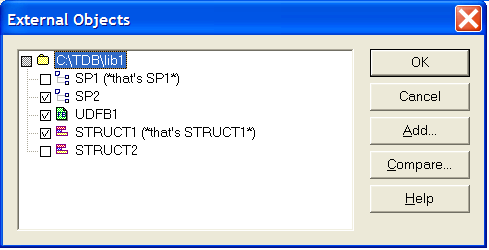
Press the Add... button to add in the list an external project. You have to select the folder where this project is located. Then you have to check each object in this external project you want to use in your local project.
Press the Compare button to visually compare items that are existing in both in local and external projects. The comparison is perfomed using the project comparison tool.
Press OK to validate the configuration. At this time:
- Any newly checked item is added to the local project.
- Any unchecked item is removed.
- Any checked item already in the project is updated.
|
|
|
Some items may be marked in red if their name is already used by an item of the local project (in that case, using it is impossible). It may happen that some external items previously added to the local project are no more existing in the external project. If you uncheck such items in the list, they will be definitively removed when pressing OK. If you keep them checked, they remain in the local project as they are so that you can still safely build your project. It may also happen that a complete external project previously used is no more found on the disk. All used items are kept in the local project unless you uncheck them. |
Working with external objects |
|
IEC 61131-3 Automation platform > IEC 61131-3 Programming Environment > Libraries > Working with external objects |
Created with the Personal Edition of HelpNDoc: Free Kindle producer


