WP Connex Workbench
The Straton Update section in WP Connex Workbench for WP500 allows users to upload and download Straton programming files. Additionally, users can monitor live data for Straton by refreshing the information. Follow the steps below to effectively use the Straton Update feature.
Monitoring Live Data:
- Click on "Refresh":
In the Straton Update section, click on the "Refresh" button to update and display the latest live data for Straton.
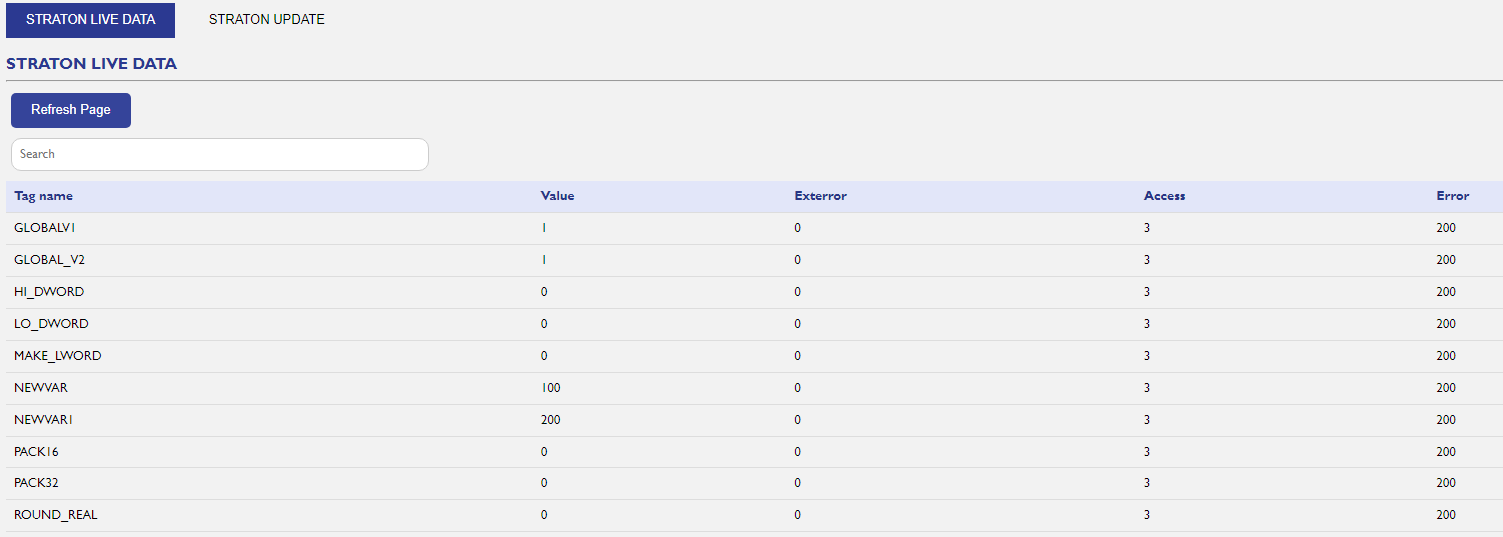
Accessing Straton Update:
- Navigate to Straton Update:
Within the Workbench interface, locate and select the "Straton Update" section.
Uploading Straton File:
- Click on "Upload":
In the Straton Update section, click on the "Upload" button.
- Choose Straton File:
Select the Straton programming file you want to upload.
- Initiate Upload:
Click on the "Upload" or "OK" button to initiate the file upload process.
Downloading Straton File:
- Click on "Download":
To download a Straton file, click on the "Download" button.
- Enter File Name:
Specify the Name of the Straton file.
- Initiate Download:
Click on the "Download" or "OK" button to initiate the file download process.
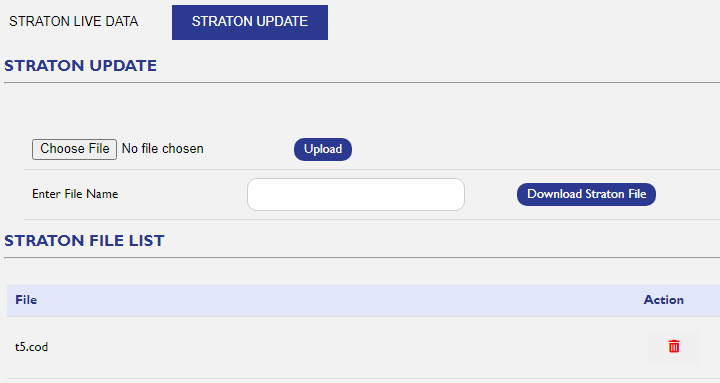
Created with the Personal Edition of HelpNDoc: Make Documentation Review a Breeze with HelpNDoc's Advanced Project Analyzer