Version control - Configuration
Define your settings to be able to use the Project wizard for a project creation from GIT.
Hint: The usage of the project creation from GIT is OEM specific.
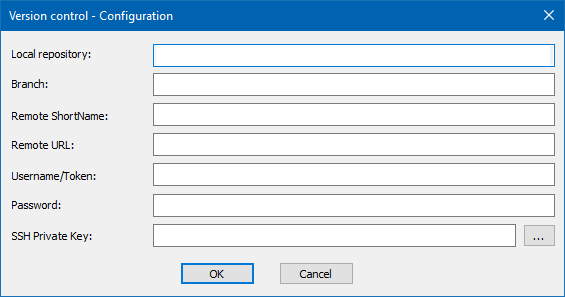
|
Parameter |
Description |
|
Local repository |
Path to the GIT local repository. This path is set automatically and cannot be changed. |
|
Branch |
Name of the local branch. If connected to a remote repository, and the remote branch does not exist, it will be created automatically when pushing to the remote repository. |
|
Remote ShortName |
ShortName of the remote repository. Leave this field empty, if you do not want to use the remote repository. |
|
Remote URL |
URL of the remote repository. URL can start with: http:// https:// ssh:// Leave this field empty if you do not want to use the remote repository. |
|
Username/Token |
Username or Personal access Token used to access the remote repository. |
|
Password |
Password used to access the remote repository. |
|
SSH Private Key |
Complete path to the SSH private key file. Note that the public key file (.pub file) must have the same name as the private key file and must be located in the same folder. Examples: my_ssh_key (= private key file) my_ssh_key.pub (=public key file) Click on the ... Button to open the file selection dialog. |
Warning: XML files in the \SC directory are updated only when the Version Control tool is open. Some changes made in the local project while this tool is closed may not be reflected in these files. Also, changes of these files using the GIT tool will not be automatically injected in the local project. Always use the Version Control box for any “commit” or “get version” activity.
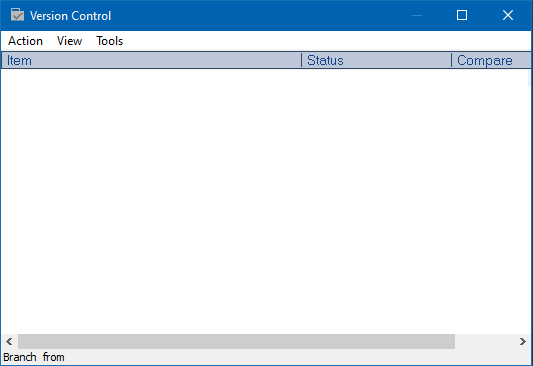
Close dialog
|
Option |
Description |
|
OK |
Applies settings and closes the dialog. |
|
Cancel |
Discards all changes and closes the dialog. |
Version control - Configuration |
|
IEC 61131-3 Automation platform > IEC 61131-3 Programming Environment > The Workspace > Menu bar > Project > Version control > Version control - Configuration |
Created with the Personal Edition of HelpNDoc: Effortlessly Convert Your Word Doc to an eBook: A Step-by-Step Guide

