Selection grid
The diagram is entered in a logical grid. All objects are snapped to the grid. You can use the commands of the “View” menu for displaying of hiding grid points. This helps you locating errors detected by the compiler, or aligning objects in the diagram. At any moment you can use the commands of the “View” menu for zooming in or out the edited diagram. You also can press the [+] and [-] keys of the numerical keypad for zooming the diagram in or out. You also can drag the separation lines in vertical and horizontal rulers to freely resize the cells of the grid:
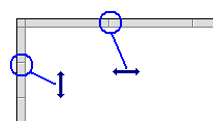
The current position in the grid is always highlighted by a dotted cell:
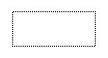
Other selection commands are available from the keyboard:
|
Parameters |
Description |
|
Ctrl + Page Up / Down |
Moves the caret to the previous or the next network header. |
|
Shift + Ctrl + Page Up / Down |
Moves the caret to the beginning or the end of the program. |
|
Home |
Moves the caret to the left of the line. If pressed again, moves the caret to the head of the network. |
|
End |
Moves the caret to the end of the line. If pressed again, moves the caret to the end of the network. |
|
Ctrl + A |
Selects the whole network. If pressed again, selects the whole program. |
Selection grid |
|
IEC 61131-3 Automation platform > IEC 61131-3 Programming Environment > Editing programs > Ladder Diagram (LD) Editor > Editing features > Selection grid |
Created with the Personal Edition of HelpNDoc: Effortlessly Convert Your Word Doc to an eBook: A Step-by-Step Guide

