Moving and copying items
When you click on the current position, then the cell is drawn as grey, meaning that it can be copied or moved. Click again on the selection to drag it with the mouse.
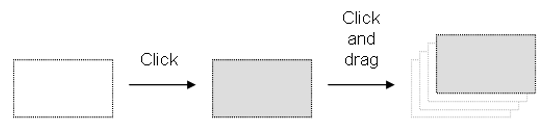
Dragging the selected items moves them to the specified location. If you press the "CTRL" key while dragging, then items are copied.
To move a function block, you must select it entirely.
If you move or copy items on a non empty area, you will be prompted to confirm the overwriting of items in the area.
When you move or copy items just upon a network header, the network is automatically moved in order to give the required extra space for moved items.
The Copy / Cut / Paste commands can also be used as an alternative to drag and drop.
A rectangular selection within the diagram cannot go cross a network header, i.e. all selected items must be within the same network. To select a complete network or more, you must select complete rows. For that, move the caret to the left border or click on the left side ruler (grey).
Moving and copying items |
|
IEC 61131-3 Automation platform > IEC 61131-3 Programming Environment > Editing programs > Ladder Diagram (LD) Editor > Editing features > Moving and copying items |
Created with the Personal Edition of HelpNDoc: Revolutionize Your Documentation Review with HelpNDoc's Project Analyzer

