ST / IL Syntax editing
The ST / IL editor supports syntax coloring according to the selected programming language (ST or IL). The editor uses different colors for the following kind of words:
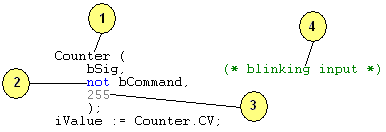
- Default (identifiers, separators...)
- Reserved keywords of the language
- Constant expressions
- Comments
The set of colors used can be changed from the Tools/Options menu command.
Some more features are available for smart editing and are referred to as "Intellisense". Intellisense can be memory consuming and can be activated or deactivated from the Tools/Options menu command. After activating or de-activating the Intellisense, you must close and reopen your project list. The following features are available when Intellisense is activated:
Conditional compiling coloring
Parts of code conditionned by #ifdef pragmas and that are not validated are grayed.
Auto-indentation
Lines are automatically formatted (indented) on the left as you enter structured ST statements.
Auto-completion of ST statements
On an empty line, just enter the main keyword of a ST statement such as "for", "if"... and imediately press the ENTER key. The whole statement will be completed including comments that will guide you through the syntax. The caret is automatically placed where you must enter the first required term or condition.
Auto-completion of function calls
Enter the name of a function simply followed by an opening parenthesis and immediately press the ENTER key. The call will be completed with the appropriate argument list including comments and possibly default values so that you are guided through the list of values to be passed to the called function.
Auto-declaration of missing symbols
When you press ENTER at the end of a line containing an unknown variable symbol, you will be prompted for declaring it immediately.
ST / IL Syntax editing |
|
IEC 61131-3 Automation platform > IEC 61131-3 Programming Environment > Editing programs > Structured Text (ST) / Instruction List (IL) Editor > ST / IL Syntax editing |
Created with the Personal Edition of HelpNDoc: Effortlessly Create High-Quality Documentation with a Help Authoring Tool

