Fieldbus configuration
Do the following steps to create a Fieldbus Driver:
- Double-click on the entry Fieldbus Configurations in the project tree, to open the IO Drivers * view for fieldbus configurations.
- Click on the Insert Configuration symbol in the vertical toolbar to open the Add Configuration dialog.
- Select the fieldbus you want to create from a list in the Choose a configuration area and click on OK.
Hint: Some drivers can be configured with the help of a Wizard. In this case the first dialog of the Wizard opens and guides you step by step. This configuration can be modified afterwards by adapting the parameters. - The fieldbus driver will be added to the configuration.
Hint: The driver specific parameters are displayed after creation. This is done in a separate area of the Workbench Studio next to the driver.
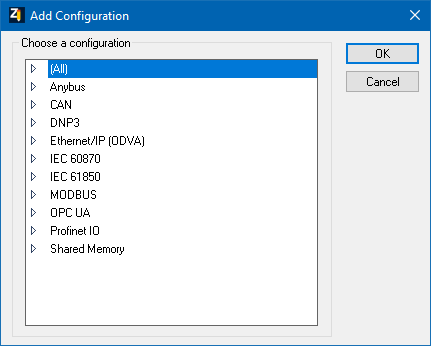
Available areas
|
Parameter |
Description |
|
Choose a configuration |
Available Fieldbus drivers. The available drivers are displayed in a grouped view. Expand a group by single click the arrow symbol or by double-clicking the group name. The connections included in the group will be listed. |
|
Driver information |
Short information about the selected Fieldbus. |
|
Driver name |
Name of the Fieldbus in the project. You can rename your connection in the Driver name input field. Per default a connection name is predefined. |
Close dialog
|
Option |
Description |
|
OK |
Applies settings and closes the dialog. |
|
Cancel |
Discards all changes and closes the dialog. |
|
Other topics in this chapter |
Fieldbus configuration |
|
IEC 61131-3 Automation platform > Drivers - Fieldbus configuration > MODBUS Master > Fieldbus configuration > Settings in the fieldbus dialogs > Fieldbus configuration |
Created with the Personal Edition of HelpNDoc: Effortlessly Create High-Quality Documentation with a Help Authoring Tool

