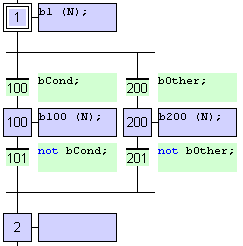Drawing SFC divergences
When using the SFC editor, you just need to place items in the grid. The editor calculates and draws lines automatically to link steps, transitions and jumps you place in the chart.
The same method is used for drawing divergences: you just need to place the corners that identifies divergences, convergences and branches. The editor takes care of drawing vertical and horizontal lines. Use the following buttons in the SFC toolbar:
|
Icon |
Description |
|
|
Insert the main (left side) corner of a divergence or convergence. |
|
|
Insert a divergence corner. |
|
|
Insert a convergence corner. |
|
|
|
|
Divergences are always drawn from the left to the right. The first branch, on the left, contains the corners that identify the divergence. It must be aligned with the previous step or transition:
|
To select a line click into the small area between the vertical toolbar and the content of the corresponding line. The selected line width is given by the right far item. The whole line is selected now.
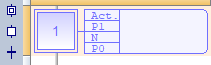
Hint: Empty lines can be deleted. A empty line does not contain items like one ore more steps, transitions, convergences, divergences, comments or jumps. But it can contain a vertical connection. Select the emty line and delete it via a click on the DEL key on the keyboard or the Delete command of the context menu. The full line will be removed.
How to proceed
- Insert the main corner (on the left side branch) of the divergence and the convergence.
- Insert corners at the top of each branch (divergence).
- Insert corners at the bottom of the branches where a divergence is wished.
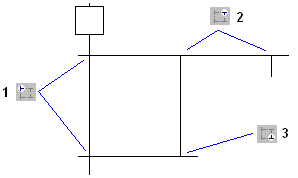
Simple or double divergence lines
You can change the drawing of a divergence or convergence horizontal line, for drawing simple or double lines according to SFC definition. To do that, move the selection on the main corner (on the left) and hit the SPACE bar.
Drawing SFC divergences |
|
IEC 61131-3 Automation platform > IEC 61131-3 Programming Environment > Editing programs > Sequential Function Chart (SFC) Editor > Drawing SFC divergences |
Created with the Personal Edition of HelpNDoc: Make Your PDFs More Secure with Encryption and Password Protection