Alarm Config Setting
The WP500 gateway provides a straightforward process for adding alarm configurations to enhance system monitoring. Follow the steps below to configure alarms efficiently.
- Access the Alarm Configuration Section:
Log in to the web configuration interface of the WP500 gateway.
Navigate to the "Alarm Config Setting" section, found under the "Services->MQTT" menu.
- Enter Unit ID and Asset ID:
In the provided fields, enter the Unit ID and Asset ID for the specific device or asset you want to configure alarms for.
- Select Broker Type:
Choose the preferred broker type for communication – either MQTT or IoT Hub.
- Select Broker IP Address:
Specify the IP address of the selected broker for establishing communication.
- Select Time Interval:
Set the time interval for alarm checks. This determines how frequently the system will monitor for alarm conditions.
- Enable Status:
Toggle the "Enable" switch to activate the alarm configuration for the specified unit and asset.
- Add Tag List:
Click on the ![]() button to create a list of variables for which alarms will be configured.
button to create a list of variables for which alarms will be configured.
- Select Variable from List:
Choose the specific variable from the list that you want to configure an alarm for.
- Click "Add" for Alarm Configuration:
After selecting the variable, click the "Add" button to include it in the alarm configuration for the specified unit and asset.
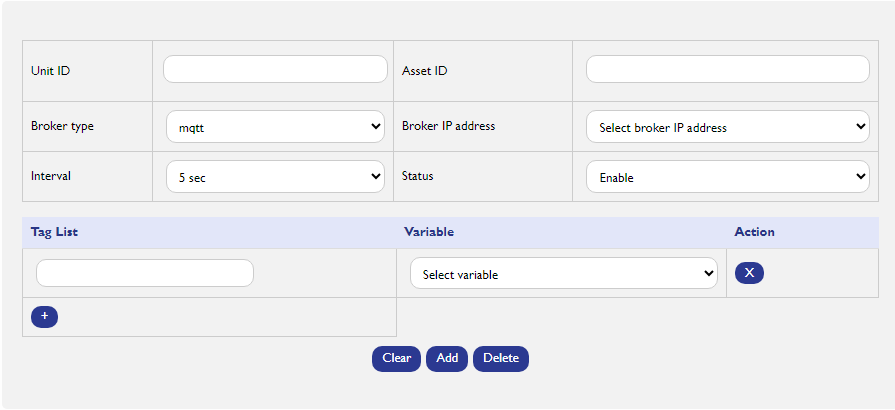
Created with the Personal Edition of HelpNDoc: Effortlessly upgrade your WinHelp HLP help files to CHM with HelpNDoc