Accessing the Web Interface
The WP Connex web configuration interface allows you to manage and customize various settings for the WP500 Gateway. This guide provides step-by-step instructions for accessing the interface via a web browser.Launch your preferred web browser, such as Google Chrome, Mozilla Firefox, or Safari. Make sure your device is connected to the same network as the WP500 Gateway.
Login
The following steps guide you through connecting to the WP500 via the web interface.
- In the browser's address bar, enter the IP address of the WP Connex device. For example: https://192.168.1.71
After entering the IP address, you will be directed to the WP Connex web login page. This page is the entry point to accessing the device's configuration settings.
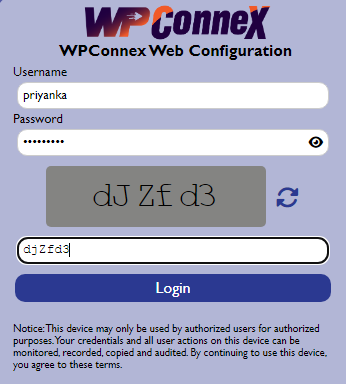
- In the designated field, enter your pre-configured username. This username was set up during the initial configuration of your user account. If you do not know your username, refer to your configuration settings or contact your system administrator for assistance.
- Input the password associated with your username. Ensure that the password meets security requirements and was either set by you or provided by the administrator during the account setup.
- To enhance security, the login process includes a Captcha verification. Enter the characters displayed in the Captcha image to confirm that you are a legitimate user. If the Captcha is difficult to read, you can refresh it by clicking the "Refresh" button.
- Once you have entered your username, password, and Captcha information, click the "Login" button to proceed. Ensure that all information is correct to avoid login failures.
Access Web Configuration:
Upon successful login, you will gain access to the WP Connex web configuration interface. This interface allows you to manage and customize various settings of the WP500 Gateway, including network configuration, device monitoring, and user management, depending on your user privileges.
Notice on Successful Login:
Notice: A notice may appear, providing important information about the device status, warnings, or system notifications.
First-Time Login - Pass word Reset:
|
Field |
Description |
|
Initial Login |
If you are logging in for the first time or need to reset your password, you will be directed to the password reset page. |
|
Setting a New Password |
On the password reset page, you can set a new password according to the specified guidelines. This process ensures that you have a secure and personalized login credential. |