Reboot & factory Reset
Rebooting the System:
To reboot the WP500 controller, follow these steps:
- Navigate to System Settings:
- Log in to the web configuration interface.
- Access the "System" menu.
- Click "Reboot" to initiate the reboot process.
- Wait for Completion:
- Allow the controller a few moments to complete the reboot process.
- Verification:
- Confirm successful reboot by checking the system status or monitoring indicators.
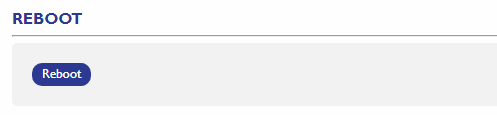
Factory Resetting the Controller:
To perform a factory reset on the WP500 controller, follow these steps:
- Navigate to System Settings:
- Log in to the web configuration interface.
- Access the "System" menu.
- Locate the Reset Button:
- find and click on the "Factory Reset" button.
- Confirmation:
- Confirm your intention to perform a factory reset when prompted.
- Wait for Completion:
- Allow the controller some time to complete the factory reset process.
- Verification:
- After completion, the controller will revert to its factory default settings.
- Reconfigure the device as needed.
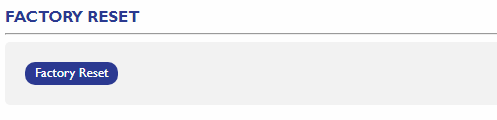
Note:
- A factory reset will erase all configured settings. Ensure you have a backup of important configurations before initiating this process.
Created with the Personal Edition of HelpNDoc: Effortlessly Edit and Export Markdown Documents