Password Policies
Block Password
To block general passwords during the user creation process, follow these steps:
Accessing the Web Configuration Interface:
- Log in to the web configuration interface using your administrator credentials.
Navigating to Password Settings:
- In the main navigation menu, locate and click on "System".
Blocking General Passwords:
- Look for the option to block general passwords System -> User List -> Password Policy’s.
Click on Button “Password policies”.
Configuring Blocked Passwords:
- Access the list of blocked passwords
- Add specific passwords to the block list that you want to restrict users from using. In the default configuration of the system, common examples such as '123456789,' 'password,' 'admin,' 'admin@123,' and 'root' are automatically included as blocked passwords to enhance security during the user creation process
Save Changes:
- After configuring the blocked passwords, ensure to Apply the changes to save the new settings
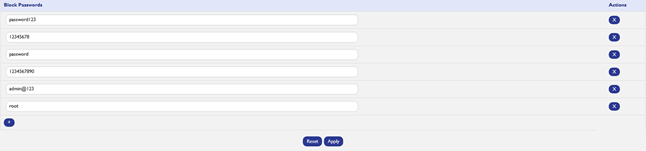
Best Practices for Password Creation
While blocking general passwords adds an extra layer of security, it's also essential for users to follow best practices when creating passwords. Encourage users to create strong, unique passwords by considering the following tips:
- Use a combination of uppercase and lowercase letters, numbers, and special characters.
- Avoid easily guessable information such as names, birthdays, or common words.
- Create passwords with a minimum length as specified in the password policy.
- Regularly update passwords and avoid reusing them across multiple accounts
Created with the Personal Edition of HelpNDoc: Free help authoring tool