OPC/UA Client
Adding OPC UA Client Setting:
The WP500 gateway allows you to seamlessly integrate OPC UA client settings for efficient communication with external servers. Follow the steps below to add OPC UA client configurations:
- Access OPC UA Configuration:
Log in to the web configuration interface of the WP500 gateway.
Navigate to the "OPC UA" section under the "MQTT" menu.
- Enter Endpoint URL:
In the provided field, enter the OPC UA server's Endpoint URL. This URL defines the server's address and communication details.
- Enter Username and Password:
Specify the OPC UA server's username and password if authentication is required for connection.
- Select Action Type:
Choose the action type for the OPC UA connection. Options may include "Read," "Write," or other actions based on the server's capabilities.
- Enter Prefix :
If desired, enter a prefix to help identify or categorize the OPC UA client configuration.
- Click on "Add" Button:
Once all details are entered, click on the "Add" button to save the OPC UA client configuration.
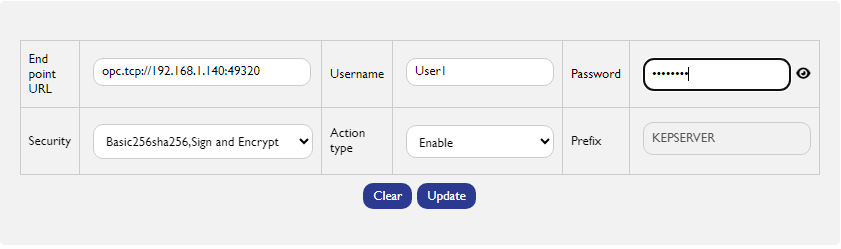
Viewing Added OPC UA Client Configurations:
After successfully adding the OPC UA client configuration, a list of added configurations will be displayed below the input fields.
Editing/Deleting Configurations:
To edit or delete a configuration from the list:
Click on the respective configuration in the list.
Edit the details as needed and click on the "Update" button to save changes.
Click on the "Delete" button to remove the configuration.

Created with the Personal Edition of HelpNDoc: Easily share your documentation with the world through a beautiful website